Apollo Group TV is a premium IPTV service offering thousands of channels, movies, and series. It distinguishes itself with features like EPG, Catchup, and on-demand content, setting it apart from standard IPTV services. Highly recommended by its users, Apollo Group TV boasts over 10,000 satisfied customers worldwide. They offer a 48-hour free trial for new users, after which you can purchase a subscription using a credit or debit card. Listed among the best IPTV providers, Apollo Group TV has several advantages.
Apollo Group TV Advantages
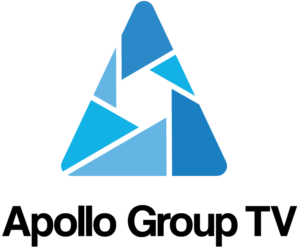
- 1000+ Channels
- 20000+ Movies
- 5000+ Series
- EPG Guide
- Catchup
- User-friendly Applications
- M3U Supported
- 24/7 Support
- Renewable Service
- 5 Star Reviews
- Regular Updates
- Web Player
- Highly Recommended by Current Users
How to Purchase Apollo Group TV

Apollo Group TV offers subscriptions that support between 2 to 6 simultaneous connections, allowing for multiple devices under a single plan.
Setup Guides for IPTV Devices & Players
Firestick

To set up IPTV on a Firestick using Downloader, follow these steps:
- Install Downloader: Download Downloader from the Amazon Appstore.
- Enable Third-Party Apps: Go to “Settings” > “My Fire TV” > “Developer options” and enable “Apps from Unknown Sources.”
- Launch Downloader: Open the Downloader app.
- Enter IPTV App URL: Enter the URL for the IPTV app provided by your IPTV service provider.
- Download and Install the App: Click “Go,” download, and install the app.
- Enter Subscription Details: Open the app and enter your IPTV subscription details.
- Customize Settings: Adjust settings via the “Settings” option in the app’s menu.
- Start Watching: Enjoy IPTV on your Firestick.
IPTV Smarters

For setting up Apollo Group TV on IPTV Smarters, follow these steps:
- Install IPTV Smarters: Download from the App Store or Google Play Store.
- Launch IPTV Smarters: Open the app.
- Add Subscription Details: Enter your username, password, and server URL.
- Enter Server Details: Input the server URL, port number, and credentials provided by your IPTV provider.
- Customize Settings: Adjust settings via the “Settings” menu.
- Start Watching: Enjoy IPTV on IPTV Smarters.
VLC Media Player

To set up IPTV on VLC Media Player:
- Open VLC: Launch VLC Media Player.
- Click on “Media”: Select “Open Network Stream.”
- Enter IPTV Stream URL: Input the URL provided by your IPTV provider.
- Click “Play”: Start streaming IPTV channels.
Smart TV

To set up IPTV on a smart TV:
- Connect to the Internet: Ensure your smart TV is online.
- Install an IPTV App: Download an IPTV app like Smart IPTV, IPTV Smarters, or TiviMate from the app store.
- Enter Subscription Details: Open the app and input your IPTV subscription information.
- Customize Settings: Adjust settings as needed.
- Start Watching: Enjoy IPTV on your smart TV.
VPN Recommendation for IPTV

Using a VPN like Atlas VPN with IPTV can offer benefits such as accessing geo-restricted content and enhanced security. However, it’s essential to consider the potential drawbacks, such as possible speed reduction. Weigh these factors before deciding to use a VPN with IPTV.
Conclusion
Apollo Group TV provides a robust IPTV service with a variety of features and a 48-hour free trial, allowing you to evaluate the service before committing to a subscription.
















